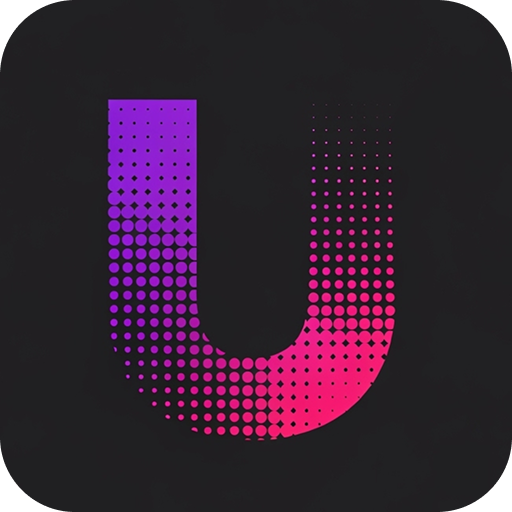Overview
This quickstart guide will help you set up Unlingo and integrate it into your application in just a few minutes. We’ll create a project, add some translations, and fetch them using our REST API.Prerequisites
- An Unlingo account (sign up at unlingo.com)
- Basic knowledge of REST APIs
- A web or mobile application project
Step 1: Create Your Project
1
Sign in to Dashboard
Navigate to unlingo.com and sign in to your account.
2
Create New Project
Click Create Project and enter your project details.
3
Create Namespace
Within your project, create a namespace: - Name: “translation” (you can use any name but i18next uses
“translation” by default)
Step 2: Add New Language
1
Navigate to your namespace
Navigate to your namespace
2
Select version
Select
main version3
Create language
Click Add language and enter the language code (e.g.,
en)Step 3: Add Translations
1
Open language editor
Click on the language card
2
Open JSON edit
Click JSON Mode
3
Add translations
Paste your translations in JSON format
4
Save changes
Click Apply Changes and Click Save Changes in top right corner
Step 4: Create Your First Release
1
Navigate to Releases
Go to the Releases tab in your project dashboard
2
Create Release
Click Create Release and enter: - Tag: “1.0.0”. Select your
translation namespace and main version3
Publish
Click Create Release to make it available via the API
Step 4: Get Your API Key
1
Navigate to API Keys
Go to the API Keys tab in your project dashboard
2
Create API Key
Click Generate Key and give it a name like Production API Key
3
Copy Key
Copy the generated API key - you’ll need it for the next step
Step 5: Fetch Translations
Now you can fetch your translations using our API:Common Patterns
Environment-Based Tags
Use different tags for different environments:Troubleshooting
API Key not working
API Key not working
Make sure your API key is correct. Check that you’re using the correct project ID.
Translations not found
Translations not found
Verify that:
- Your release is published
- The version, namespace, and language parameters are correct
- Your translations were saved properly in the dashboard
Need help? Join our Discord for community support.