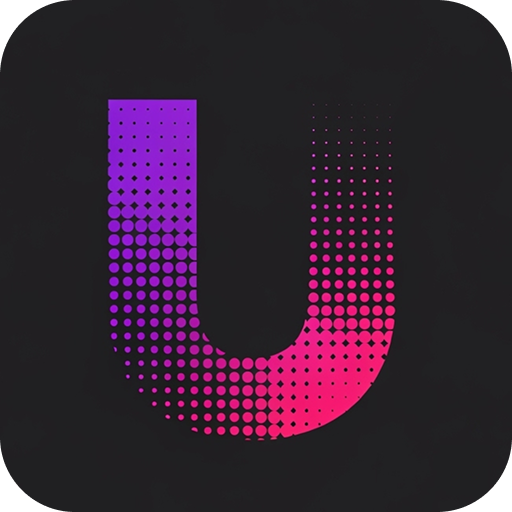Overview
Screenshots in Unlingo provide a visual approach to translation management by allowing you to upload images of your application’s interface and map translation keys directly to UI elements. This creates an intuitive bridge between your visual design and your translation content. This feature is particularly powerful for design teams, non-technical users, and complex interfaces where the relationship between translation keys and UI elements needs to be clearly visualized.Key Concepts
Visual Translation Mapping
Screenshots enable you to:- Upload UI images: Capture screens from your application
- Place containers: Mark translatable areas on the interface
- Assign keys: Connect translation keys to visual elements
- Edit content: Update translations directly in visual context
- Collaborate: Share visual context with team members
Screenshot Structure
Each screenshot contains:- Image file: The actual screenshot (PNG, JPG, JPEG)
- Containers: Colored boxes marking translatable areas
- Key mappings: Links between containers and translation keys
- Metadata: Name, description, upload date, dimensions
Working Modes
Screenshots support two distinct working modes:Edit Mode
Purpose: Container placement and configuration Use case: Setting up the visual mapping structure Features:- Place containers on UI elements
- Resize and position containers precisely
- Customize container colors for organization
- Add descriptions for context
- Delete or modify containers
- Switch to Edit Mode
- Click “Add Container”
- Click on the screenshot to place containers
- Drag edges to resize containers
- Add descriptions for clarity
Translate Mode
Purpose: Translation key assignment and content editing Use case: Actual translation work Features:- Select namespace, version, and language
- Assign translation keys to containers
- Edit translation values inline
- Save changes back to language files
- Select translation context (namespace/version/language)
- Click containers to select them
- Assign translation keys from the language file
- Edit values directly in the interface
- Save changes to update translations
Screenshot Management
Uploading Screenshots
- Navigate to the Screenshots tab in your project
- Click Add Screenshot
- Select an image file (PNG, JPG, JPEG up to 10MB)
- Enter a descriptive name
- Add an optional description
- Click Upload
Screenshot Grid
The screenshot overview displays:- Thumbnail preview: Visual preview of each screenshot
- Name and description: Identifying information
- Metadata: Dimensions, file size, upload date
- Quick actions: Edit, Translate, Delete buttons
Container System
Creating Containers
In Edit Mode:
- Select container color from color picker
- Click Add Container
- Click on the screenshot where you want to place the container
- Container appears with default size
- Drag handles to resize as needed
Container Properties:
- Position: X, Y coordinates (percentage-based)
- Size: Width and height (percentage-based)
- Color: Background color for visual organization
- Description: Optional context for team members
Container Interaction
Resizing Containers
- Drag corner handles to resize proportionally
- Drag edge handles to resize width or height only
- Minimum size constraints prevent overly small containers
- Maximum size constraints prevent containers exceeding image bounds
- Click and drag container body to reposition
Container Colors
Organize containers by color-coding:Container Descriptions
Add context to help translators understand the purpose:Translation Workflow
Setting Up Translation Context
Before assigning keys, establish the translation context:- Select Namespace: Choose the namespace containing your translations
- Select Version: Pick the version you’re working with
- Select Language: Choose the target language for translation
- Lock Context: System locks selections to prevent accidents
Assigning Translation Keys
Key Assignment Process:
- Click on a container to select it
- Click Assign Key button
- Search available translation keys
- Select the appropriate key from the list
- Key is automatically mapped to the container
Key Search and Selection:
- Search functionality: Find keys by name or content
- Type indicators: Visual badges show data types
- Key preview: See current values before assignment
Value Editing
Inline Editing:
- Click on a mapped container
- View assigned keys in the sidebar
- Click on a key’s value to edit
- Make changes inline
- Changes are tracked as “pending”
- Save all changes when ready
Change Management:
- Pending changes: Yellow highlighting indicates unsaved edits
- Change counter: Shows number of modified values
Advanced Features
Multi-Language Support
Work with multiple languages in the same screenshot:- Set up containers in Edit Mode
- Switch to Translate Mode for first language
- Assign keys and edit values
- Change language selection
- Same containers, different language values
Performance Optimization
Image Optimization
Optimize screenshots for better performance:- File size: Compress images without losing clarity
- Dimensions: Use appropriate resolution for display
- Format: Choose optimal format (PNG for UI, JPEG for photos)
Container Efficiency
Optimize container management:- Minimize containers: Don’t over-map every element
- Strategic placement: Focus on translatable content only
Troubleshooting
Screenshots not uploading
Screenshots not uploading
- Problem:
- Image upload fails or hangs.
- Solutions:
- Check file size (must be under 10MB)
- Verify image format (PNG, JPG, JPEG only)
- Test with smaller image first
- Check internet connection stability
- Try different browser if issues persist
Containers not positioning correctly
Containers not positioning correctly
- Problem:
- Containers appear in wrong locations.
- Solutions:
- Ensure click coordinates are within image bounds
- Try using a different zoom level
- Refresh page and try again
Missing translation keys in selector
Missing translation keys in selector
- Problem:
- Expected keys don’t appear in key selection.
- Solutions:
- Verify correct language is selected
- Check if keys exist in the selected version
- Ensure translation context is properly locked
- Try refreshing the language data
- Verify key naming and structure