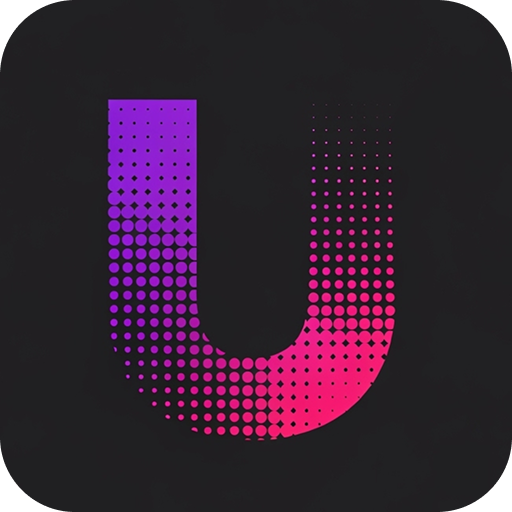Overview
Versions in Unlingo are containers that hold different iterations of your translations within a namespace. They allow you to organize your translations across different stages of development, maintain multiple versions of your product, and safely manage updates to your content. Think of versions as branches in version control - each version represents a specific state of your translations that can evolve independently.Key Concepts
Version Structure
Each version contains:- Languages: Multiple language translations
- Schema: Content schema for auto syncs
- Metadata: Creation time, update history
- Version Number: Human-readable identifier
Version Naming
Versions support flexible naming conventions:- Semantic Versioning:
1.0.0,2.1.3,1.0.0-beta - Branch Names:
main,develop,feature-branch - Environment Names:
production,staging,dev - Custom Names:
winter-release,mobile-v1
Creating Versions
New Version
Create a completely new version with no existing content:- Navigate to your namespace
- Click Create Version
- Enter a version number (e.g.,
1.0.0) - Leave copy option empty
- Click Create Version
Copy from Existing Version
Create a new version by copying content from an existing version:- Navigate to your namespace
- Click Create Version
- Enter new version number (e.g.,
1.1.0) - Select Copy from existing version
- Choose the source version to copy from
- Click Create Version
Version Management
Editing Versions
You can update version names and metadata:- Click the ⋮ menu on a version card
- Select Edit Version
- Update the version name
- Save changes
Deleting Versions
To delete a version:- Click the ⋮ menu on a version card
- Select Edit Version
- Click Delete Version
- Confirm the deletion
Deleting a version permanently removes:
- All languages in that version
- All translation data
- Version history and metadata
- Version schema
Working with Versions
Version Workflow
A typical version workflow might look like:- Start with base version:
1.0.0with core translations - Create feature versions:
1.1.0with new features - Maintain patches:
1.0.1for critical fixes - Develop major versions:
2.0.0-betafor major changes
Version are not connected between each other. They are independent units that can be used for different purposes.
Version Limits
Each workspace has limits on versions per namespace:- Free Plan: 5 versions per namespace
- Pro Plan: 20 versions per namespace
- Enterprise: Custom quotas
Monitor your version usage in the namespace header. When approaching limits, consider cleaning up old versions or
upgrading your plan.
Troubleshooting
Version limit reached
Version limit reached
- Problem:
- Cannot create new versions due to workspace limits.
- Solutions:
- Delete unused old versions
- Upgrade workspace plan
Version name conflicts
Version name conflicts
- Problem:
- Version name already exists.
- Solutions:
- Use different naming convention
- Add suffix like
-v2or-new - Delete conflicting version if no longer needed
- Use semantic versioning to avoid conflicts
Missing translations after copy
Missing translations after copy
- Problem:
- Not all translations copied to new version.
- Solutions:
- Ensure source version has all expected languages
- Check if copy operation completed successfully
- Verify workspace permissions
- Copy individual languages manually if needed
API version not found
API version not found
- Problem:
- API returns error for version.
- Solutions:
- Verify version exists in namespace
- Check version name spelling
- Ensure API key has access to namespace